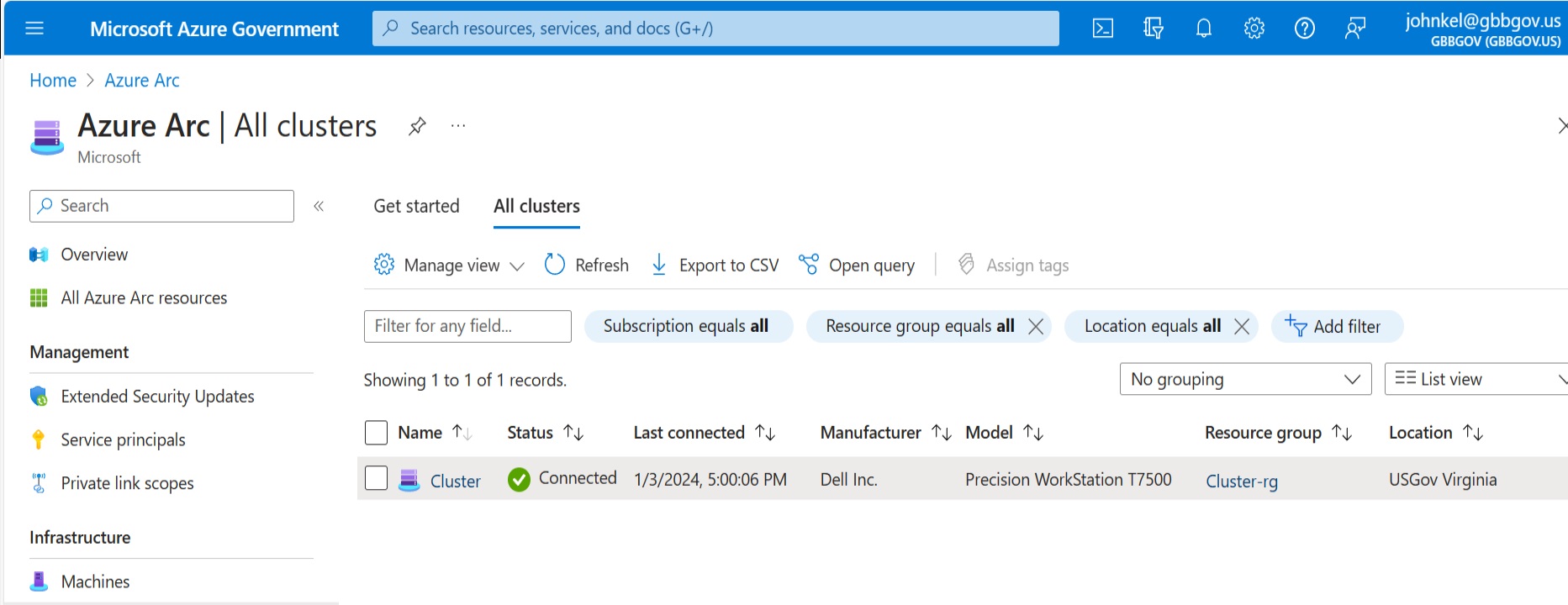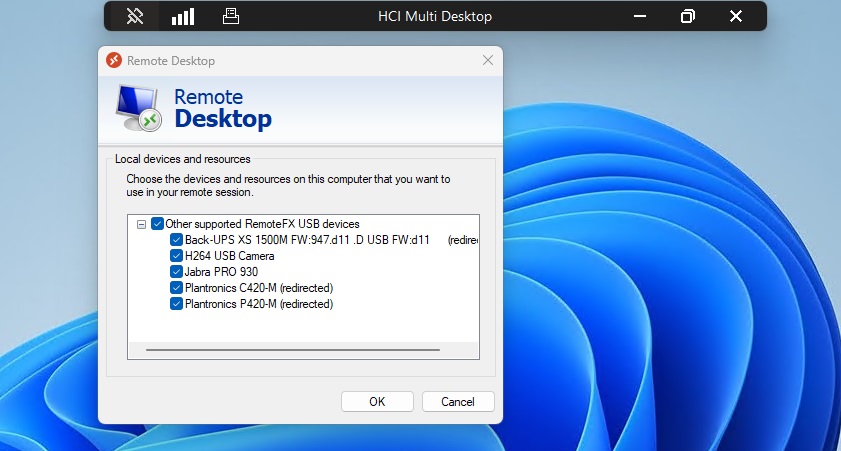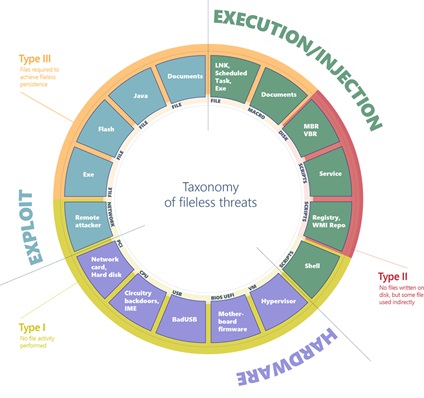This post is part of a series of posts showing how you might move an existing VDI deployment to Azure Virtual Desktop on Azure Stack HCI.
This post talks a little about setting up the Azure Stack HCI cluster.
I’m not going to go too deep here, except to say that I work primarily with Azure customers using Azure Government, which does not (yet) have Azure Stack HCI 23H2, so I will be using Azure Stack HCI 22H2. The big benefit of the newer 23H2 version is that it has Azure portal integration to simplify VM provisioning… but we don’t need that since we are migrating VMs and will need to handle (mostly automate) the migration tasks ourselves.
My Azure Stack HCI cluster is a single node cluster, built upon a vintage Dell Precision T7500 Workstation (from like 2008 or so – 24 cores, 48GB RAM, and a hodge podge of disk).
I certainly do not recommend running a single node Azure Stack HCI cluster – that’s just silly… but I’m not running a production environment here at my house! I used guidance from this page to setup my cluster: Using Azure Stack HCI on a single server – Azure Stack HCI | Microsoft Learn (along with a some old school experience with clustering and Hyper-V).
I’m not going to cover creating the HCI cluster and connecting it to Azure (not the point of this writeup!) – I’ll leave that to you.
You can see the HCI Cluster is all setup in and connected to Azure Government (cluster name is “Cluster” with the node being named “HCI”:

There are a number of different tools you can use to manage the HCI cluster including Admin Center, Failover Cluster Manager, Hyper-V Manager, and straight PowerShell.
Here’s what Admin Center showed for VMs running on it before the migration process:

…and a view of Failover Cluster Manager:

…and Hyper-V Manager:

With our Azure Stack HCI all ready to accept our VMs, let’s move on to Step 3: Preparing our Azure / AVD Environment.